您的购物车目前是空的!
Easypanel 下 安装 WordPress 搭建博客 图文教程
前面我们介绍了easypanel 绑定域名 在线解压文件 建立索引 图文教程,一些小伙伴不知道怎么安装wordpress,我们这里写出具体步骤及方法:
Table of Contents
1.下载Wordpress 代码,在线文件–远程下载
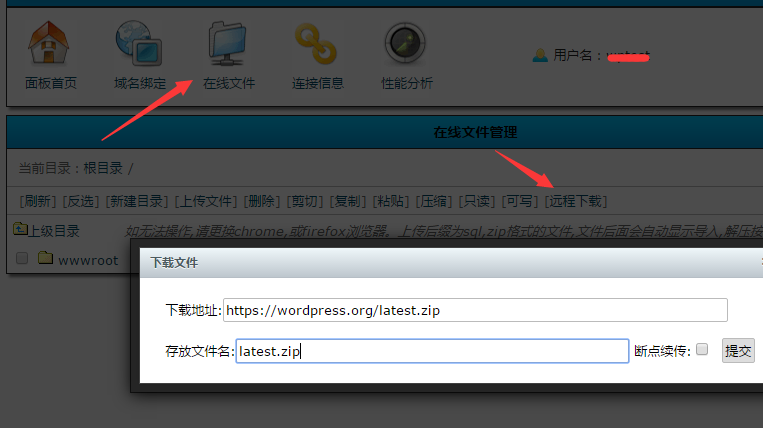
完成后关闭下载窗口
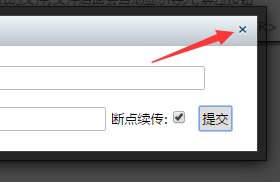
2.刷新页面,解压文件夹
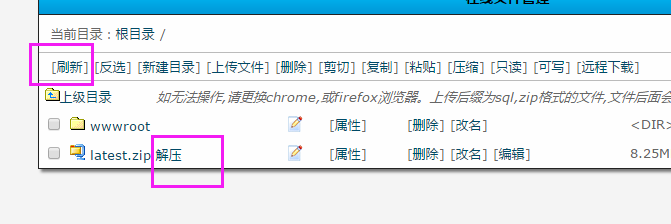
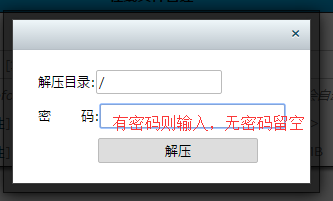
完成后会有出现一个wordpress文件夹
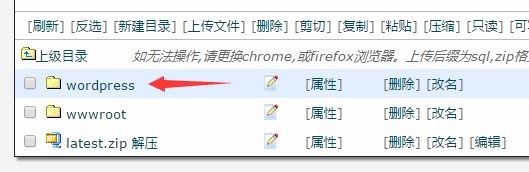
3.绑定域名,对应目录
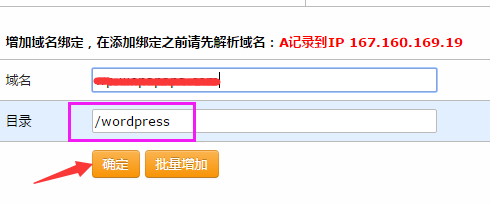
4.使用域名访问,配置wordpress
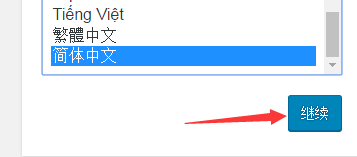
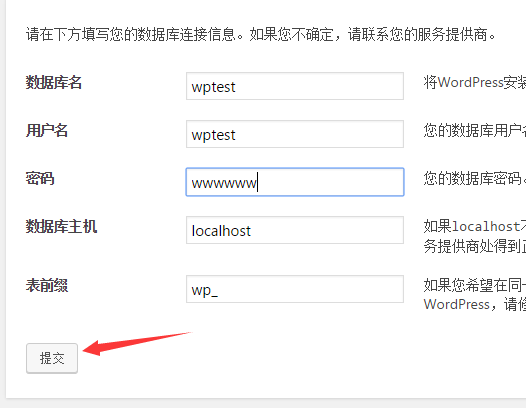
数据库名,用户名,等请在面板首页右侧查看。密码默认为面板登陆密码。
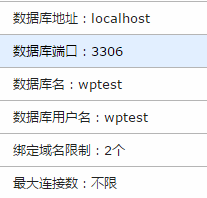
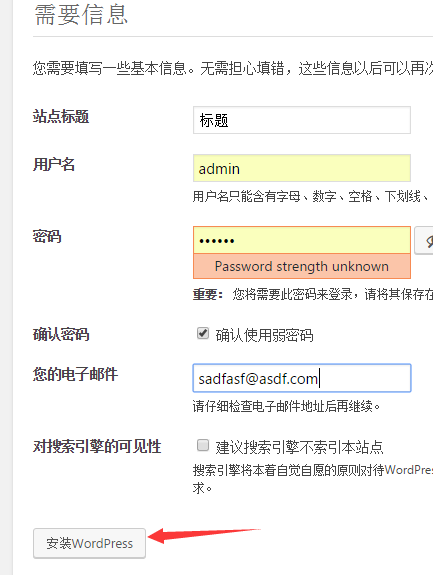
一步步完成安装即可~